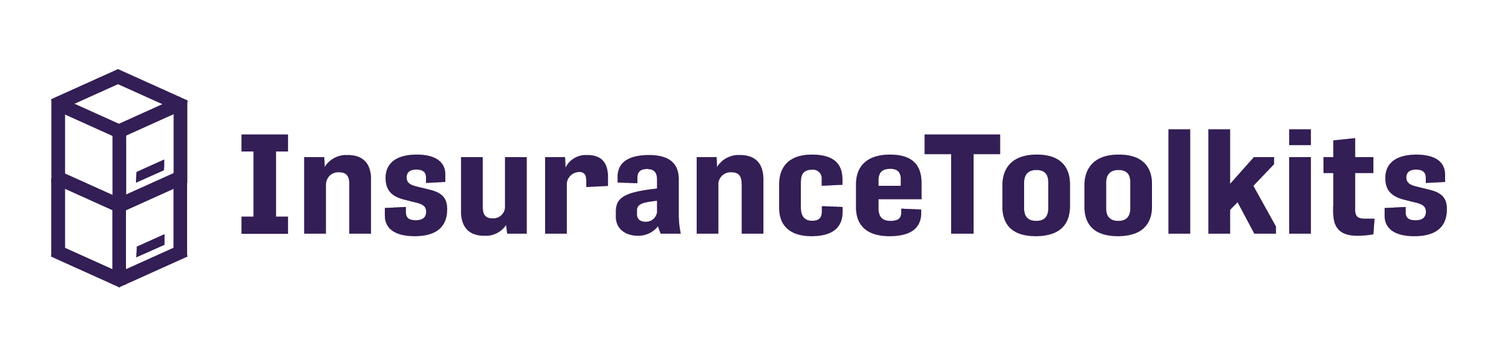Q. I’m a new user, where should I start?
Q. I’m contracted with an agency how do I make sure I’m placed under them when I sign up?
First, be sure your agency does not have its own login and sign-up page. If they don’t, ask your agency what their promo code is with us. When you sign up, you can enter that promo code to get a discount on your subscription and be grouped under the correct agency. No worries if you have already signed up but forgot to add the promo code! Just reach out to us through the Live Chat and a support agent can add it to your account.
Q. I’m missing carriers for one of my toolkits.
Be sure you are under the correct toolkit and then go under the “Customize Carriers” tab. There you can enable or disable any carriers you’d like to see. If the carrier you want is not there that either means the agency you are under has the carrier disabled for all their agents or we do not have the carrier in. You can check each toolkit page to see the most up-to-date list of carriers we currently offer. If you’d like us to add any, feel free to reach out with your recommendation.
Q. Do you offer any promo codes?
Nearly every large IMO/FMO that operates within the product mediums we support will have a discount code that you can use. If your agency does not have one, simply ask that they reach out to us and we will set a code up for them.
Q. How do I save a quote within the system so that it can be loaded back in later?
Run the quote, and click the expand arrow at the right side of any carrier’s result tile. Click “Push to CRM”, enter any additional information that you would like to, and click “Save”.
Q. How do I move a quote over to another toolkit without having to re-enter everything?
Click “Save” under the “Get Quote” button. Go over to the other toolkit, click “Load” and select the saved file to load it back in.
Q. How do I send a quote to my client?
If you must send a quote to your client, you can do so by printing the result page to a PDF. Depending on what device you use, you can do so by pressing: Command + P (for Mac) or Ctrl + P (for Windows).
Q. I put a condition in the Health Condition/Medication tab, but nothing is coming up?
Double-check the spelling of the condition or medication. If it still does not generate then there is a possibility that the condition you are inputting doesn’t affect underwriting decisions. Thus, a suggested result won’t generate.
Q. How do I update my payment method and/or cancel my subscription?
Go to the “Account” tab, then “Subscription”. There you will find the areas to update your card on file, or cancel your subscription. If your account is under an agency that bills you for your subscription, you will need to go to their portal in order to cancel.
Q. How do I know the information being displayed in your system is accurate?
We provide the only all-in-one quoting and pre-qualification platform that is built and maintained by licensed agents. Therefore, we are constantly working to keep the system up to date, accurate, and designed in a way that we ourselves would want to use. We work with carriers, IMOs, agencies, and thousands of individual agents to ensure the data in our system is up-to-date at all times. If you see something in the system that you have a question about, send us a message or give us a call. In most cases where an agent believes that we are displaying something that they don’t understand or agree with, data was entered incorrectly, the individual was looking at a different product, or is doing something else improperly that we can assist with.
Q. Do you offer white labeling and/or customized agency accounts? What if I want my agents to have access and only see the products/carriers I offer, but I don’t want to pay for their accounts myself?
We provide support for all of the above. Reach out to us for same-day account set-up assistance.
Q. How do I contact customer support?
In order to contact customer support, press the live chat button in the bottom right corner of your screen. Enter your email address, and press “start the chat.” Otherwise, our support number is (561) 510-6250, and we have a contact form at the bottom of our landing page as well.